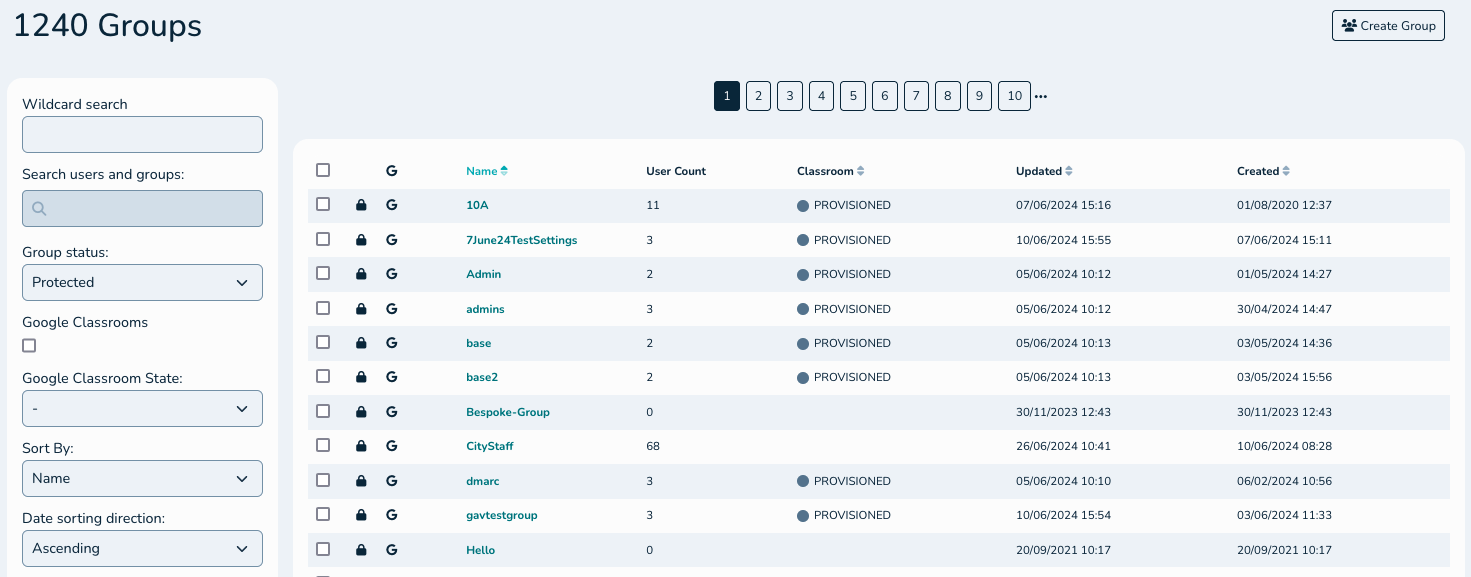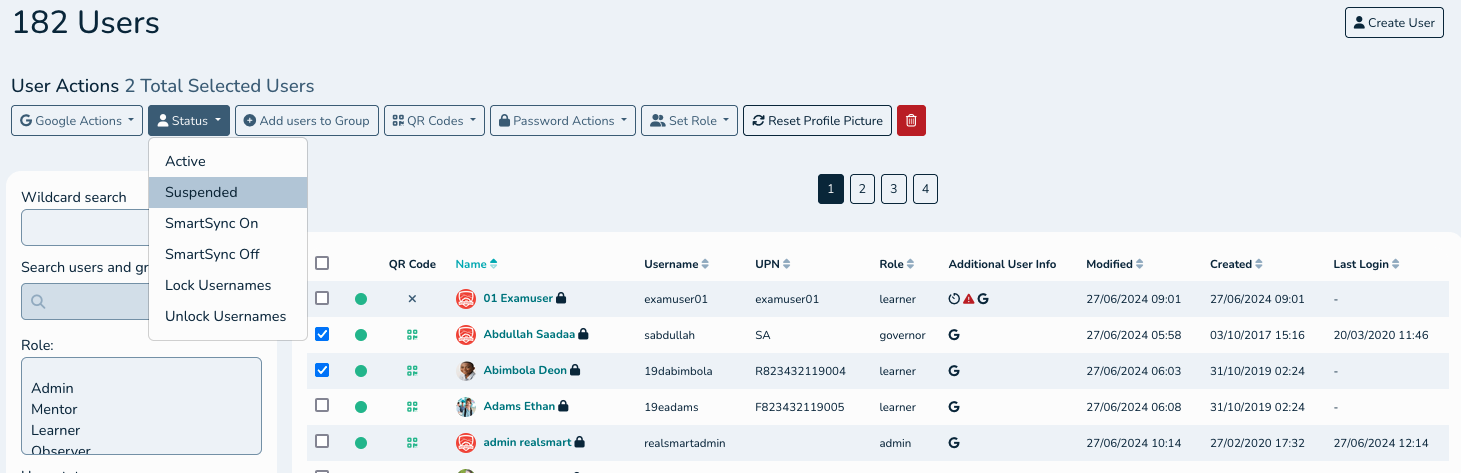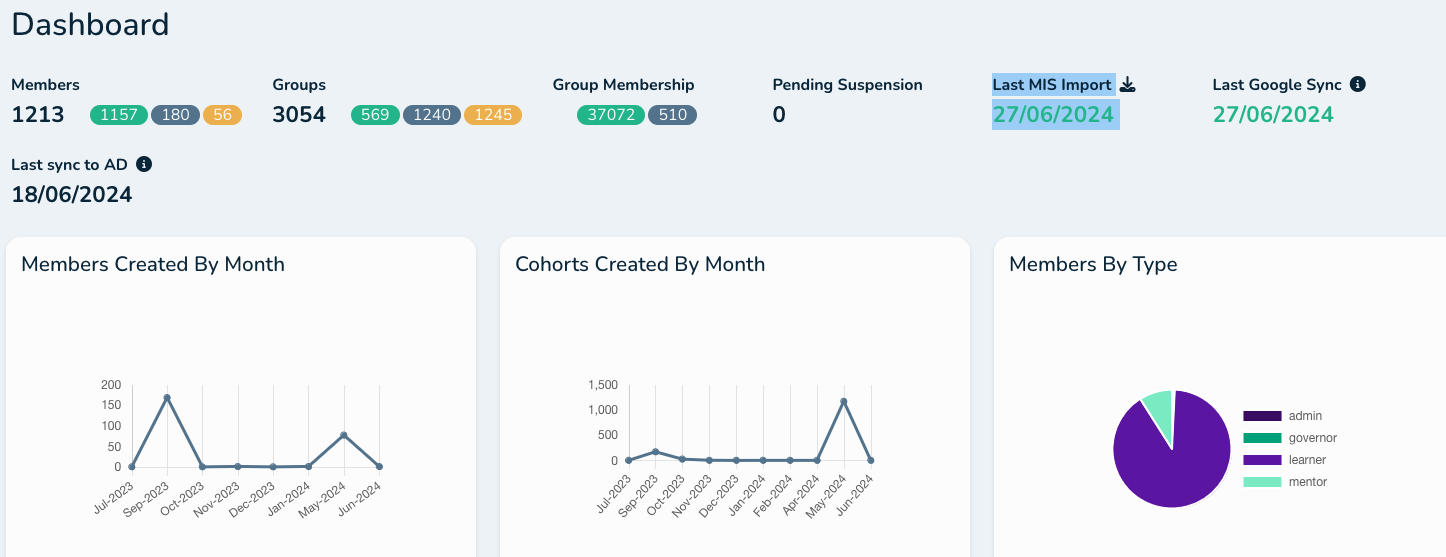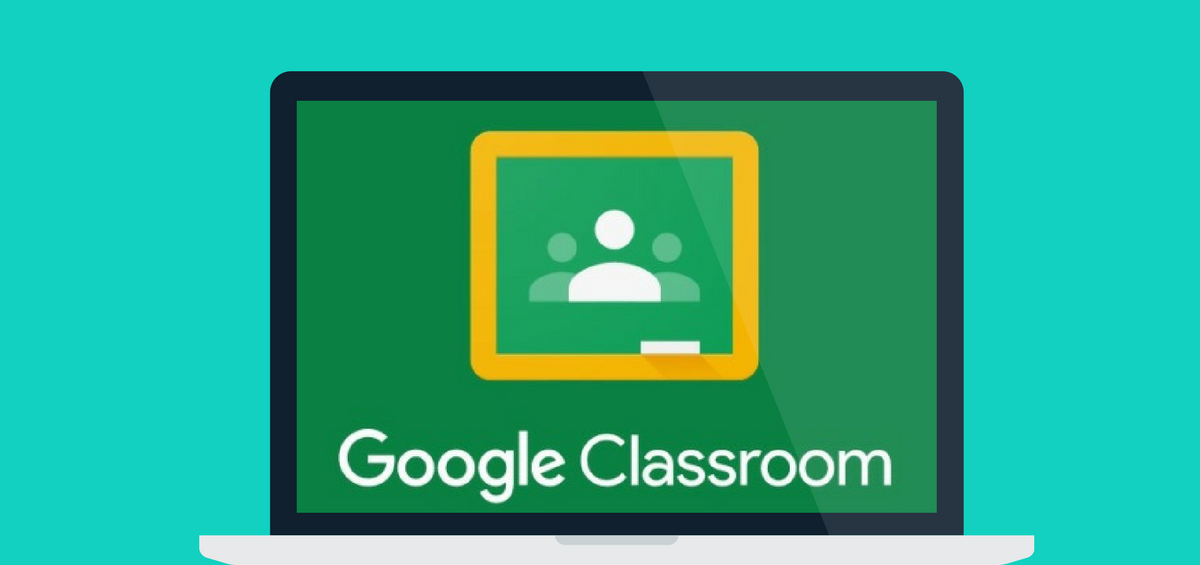1. Check any protected groups - Protected groups are those that you are likely to have created yourself, for example English Department, French Trip etc.. You may want to delete or update any of these groups (please note deleting groups does not delete users, it only removes them from these groups). Log into your smartadmin area, select ‘GROUPS’ ,and filter for ‘Protected’ under group status, now hit the 'Filter Groups' button. You will now see a list of all Manually created/managed Groups
https://provision.realsmart.co.uk/admin/groups
2. Check for USERS with Smartsync switch Off - Log into your smartadmin area, select ‘USERS’, and filter for 'By smartsync' 'Off'. Switch Smartsync On for users that are in your MIS and you want them to sync up. Be aware any users with Smartsync switch 'off' are not automatically updated and will never get suspended so you need to ensure anyone leaving with smartstync Off will still be able to log in and access the system.
Suspend any accounts that need suspending by ticking the users then use the 'Status' Dropdown and select 'Suspended' this will suspend realsmart and google accounts for the selected users
3. Check your MIS integration is running. If it’s not running then your new users will not be added in September - log in as an admin and navigate to the smartadmin area, hit DASHBOARD and check the 'Last MIS Import' is within the last 24hrs. If the MIS integration is not running please contact us support@realsmart.co.uk
4. Check your Admin users. We dont suspend Admin users so any Admin users leaving will need to have their realsmart account suspended manually by another Admin user at the school.
5. Google Classroom auto-created classes will be automatically Archived for users in August- See this help guide on Classes:
Google Classroom
6. Teachers are leaving or moving school and need to transfer their data to another account. See this help article and share it with the affected teachers:
Users leaving and wanting to take their google data
7. If you are deleting users in google be aware that if the account is a Class Teacher that owns Classrooms the Classes could become Orphaned if you havent set a new Classroom Owner in smartadmin- Check this article for more information:
Orphaned Classes
FAQ
What happens automatically at the year end?
If your MIS sync is running when members leave school we will archive these members in realsmart as “suspended” it’s up to you when you delete them. In Google Apps you'll see them as “suspended” user, again it’s up to you when you delete them.
Suspended users can’t log in to the website or Google Apps. You can un-suspend them at any time but remember that they will be re-suspended when the MIS sync next runs if you don’t switch Smartsync Off for them.
In Google Apps you can transfer documents from one user to another by navigating to the Google Apps control panel > Advanced Tools > scroll down to “Document Ownership Transfer” where you can do just that!
If your member wants to take documents for Google Apps with them we suggest you instruct your staff to use the google takeout feature: