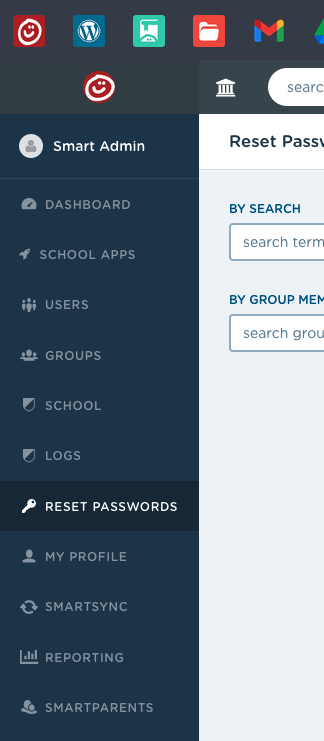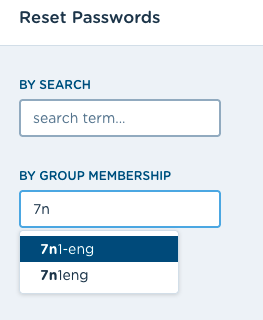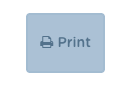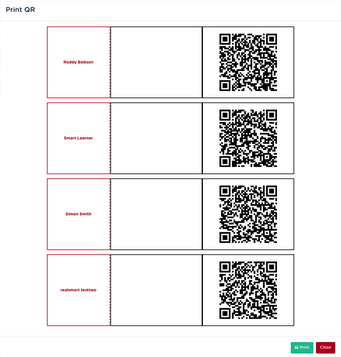We’ve created a new simple method of authentication for our primary school users making it fast and simple to login to realsmart and Google services. Using a QR code, pupils can flash a badge or sticker at their webcam and login in the blink of an eye.
QR realsmart log in working in school
Security guidance
- It is not possible to activate QR codes for staff users for security reasons.
- We won’t enable QR codes for secondary school students unless there are SEN requirements.
- If a QR code is lost it must be regenerated not reprinted for security reasons
- We advise that you don’t allow students to take QR codes home unless remote learning is required.
- Realsmart will perform a security check on student Google workspace accounts to minimise the risk of security issues.
Getting started
- Request QR activation from realsmart support@realsmart.co.uk
- Realsmart activate and generate your first set of QR codes
- Log in to smartadmin and navigate to the reset passwords area
-
If QR codes have not already been generated you can do so from here.
- Search for a class group or year group or a user
- Then select print from the top of the list
- This opens a modal window to view the QR codes and send them to your printer.
From the passwords page you can also regenerate and view QR codes. This means if a student does not have their QR code with them you can display it on your teacher screen and the student can scan from there.
If you are using Chromebooks in school we recommend setting up QR Chromebook sign in to allow students to use their QR to access chromebooks.
Follow this link to set it up