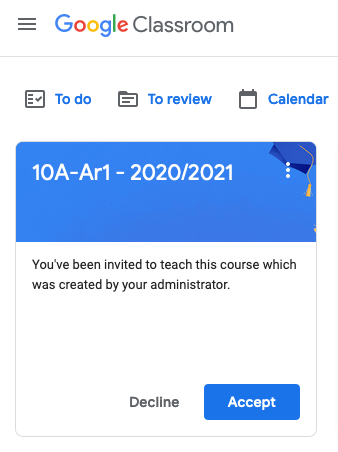Scenario:
A teacher tells you that “Not all of my Google Classroom groups are being shown”
Likely Reason:
There is more than one teacher in the MIS group and the other teacher has been provisioned as the Main teacher/ Classroom Owner.
Solution:
Ask the teacher for the group names as listed in the MIS for example: “10A-Da1”
Navigate to smartadmin here
Search for the group
Select the group and look at the Google classroom Settings. As below
If the teacher in question is not the main teacher simply change the main teacher in smartadmin. The teacher will be made the owner and receive an email from google advising that they have been made owner of a Classroom Course.
If the teacher in question is not listed in the group simply add the teacher to the group, then if needed choose him/her as the main teacher from the main teacher dropdown. The teacher will now see the Classroom Course in their Classroom dashboard and can Accept or Reject the class as screenshot
If the Classroom Status is Provisioned it means the current Owner hasnt accepted the Class- Just ask the new teacher to accept the new class
If the Classroom Status is Declined this means that the owner/main class teachers has already Declined the class. Set the Classroom Status to Provisioned and hit SAVE.