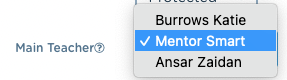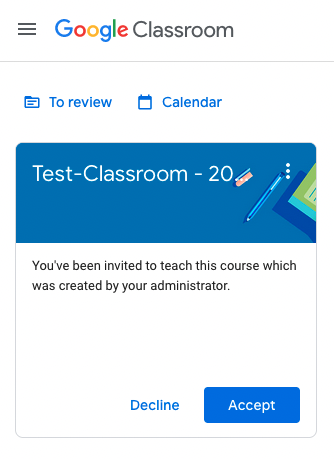Keep all of your Google Classroom courses in one place. Its quick and simple for admins to create and manage classes in smartadmin.
Managing Classes in smartadmin means your admin team can quickly add new staff and students when needed.
1- Sign into smartadmin here
2- Choose 'Groups' from the left hand Menu then create a new group with 'Create Group' buton top Right
3- Give the group a Name and select Protected Status then hit 'Create Group'
4- Add group members using the 'Group Memberships' search box. You'll see the box auto completes with users names and group names, you can add any existing group which will add all users in that groups- as you add them they will show as Pending Members
5- Once you have added staff and students you can save the group by hitting the green 'Save Group' button
6- Once saved if there are more than one teacher, select who you want to be the Main Teacher (Under Group Information)
Once saved the Main Teacher will see the new Class appear in their Google Classroom Dashboard where they can choose to Accept the new Class.
As soon as the Class is accepted all other staff and students will see the new Class in their Classroomm Dashboard.