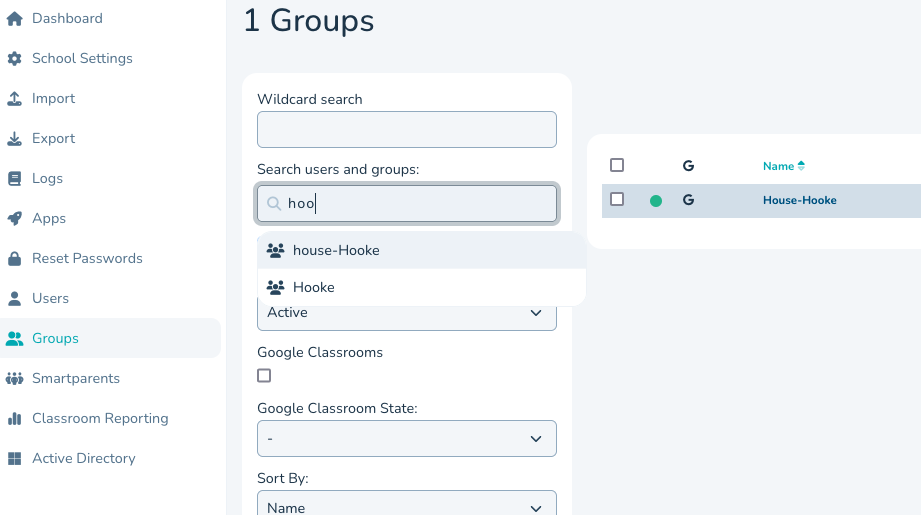The default role for staff in groups is group Owner. Here is how to control your google group member roles for staff.
You can choose the default for you school for all groups and then customise the setting for each individual group.
To change the school default from Owner to Member for all Google Groups
- Navigate to smartadmin here
- Select 'School Settings > Sync' from the side menu
- Edit the 'Group Membership Role For Mentors' and choose MEMBER, OWNER or MANAGER from the dropdown. Default is OWNER.
- Hit 'Save Settings' button at the top of the page.
To change Staff default Role for inditidual Google Groups
- Select 'Groups' and Search then click on your group
- Under 'Google Settings' see the 'Default Teacher Membership' dropdown, this is by default set to OWNER so any staff members in the group are set as group Owners in google. Students are automatically set as members. Admins are automatically set as Owners.
You can choose a Default from the dropdown for your Staff- Choose from SCHOOL DEFAULT, MEMBER, OWNER or MANAGER - Once you've set the Default- If required you can then choose to set individual Staff role. See screenshot- we have decided to make Smartmentor an Owner rather then the Group default.
- Now scroll to the bottom of the page and hit the 'Save Group' button.