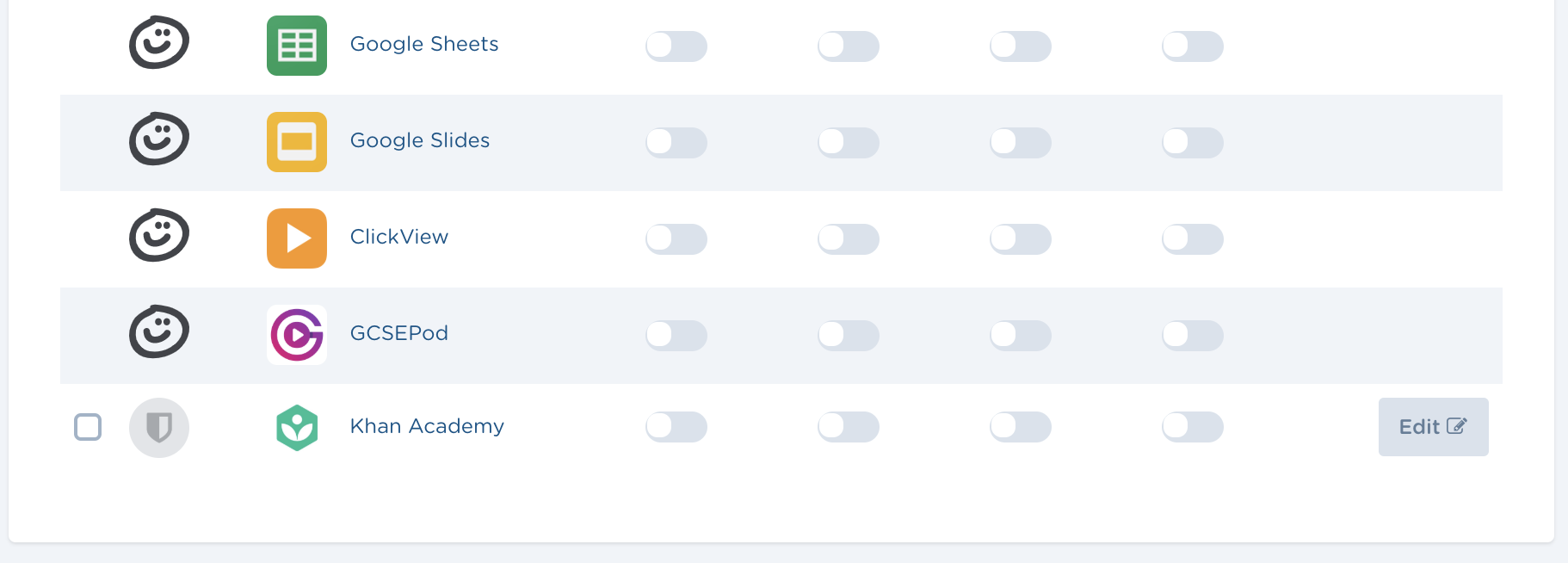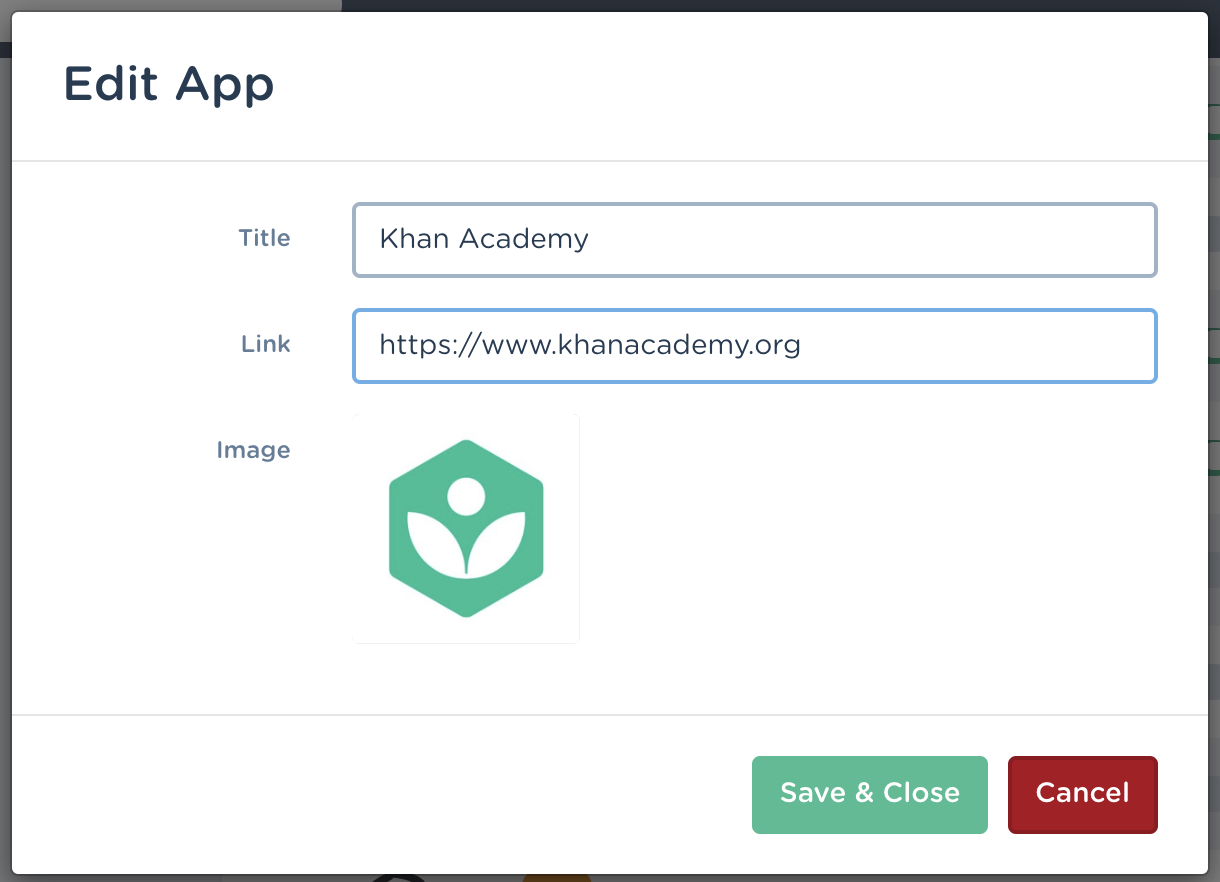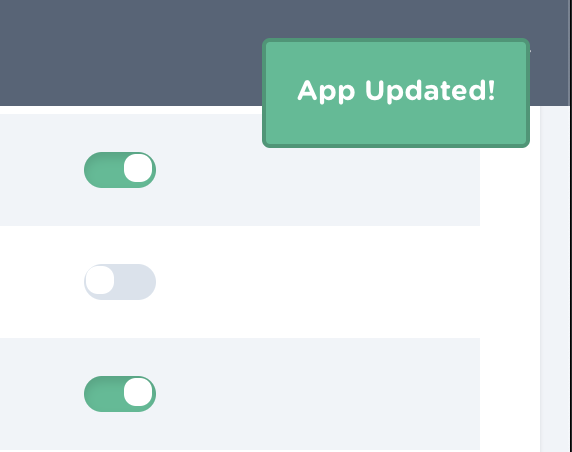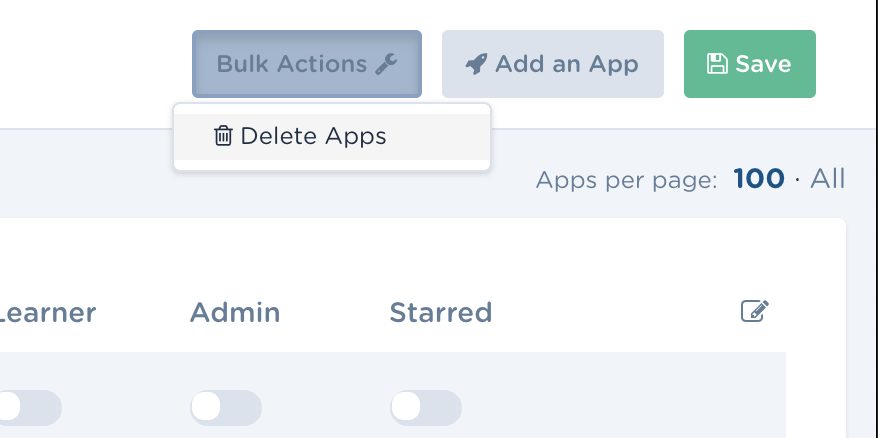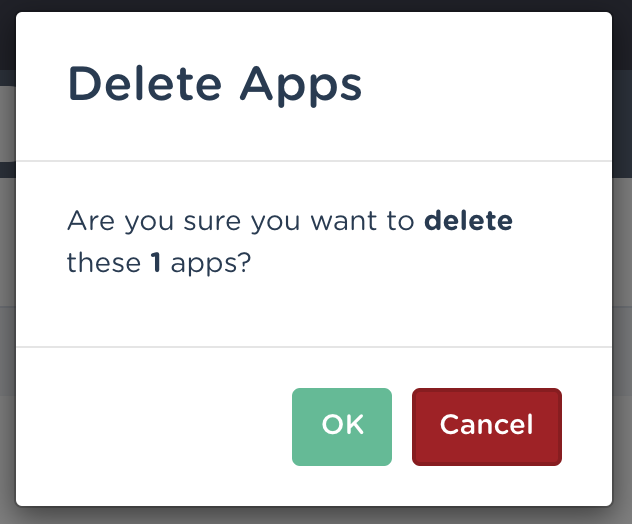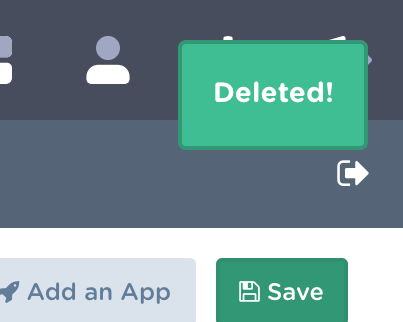Editing an App You Have Added
Any App that you have added can be edited, Apps provided by realsmart cannot be edited, you will be able to see the difference when browsing the Apps on the "School Apps" page within smartadmin.
From the screenshot above, I can see that Khan Academy has been added as an App by the school that I am logged in as.
If I select "Edit" the following modal window will appear.
From here I can amend any of the details I wish, such as changing the icon, title or link, and select "Save & Close" to store the changes made. Once you select "Save & Close" a success message will appear in the top right hand corner of smartadmin.
Deleting an App You Have Added
Any App that you have added can be deleted, Apps provided by realsmart cannot be deleted, you will be able to see the difference when browsing the Apps on the "School Apps" page within smartadmin.
To delete an App I must first check the tick box next to the App I wish to delete.
I must then scroll to the top of the page, select "Bulk Actions", and then from this dropdown "Delete Apps".
I will then be prompted to confirm deleting the App(s) that I have selected.
If I select OK, I should receive a message in the top right hand corner of smartadmin to confirm that the Apps have been deleted, the app will be removed from the admin area, and all of my users Cpanels.