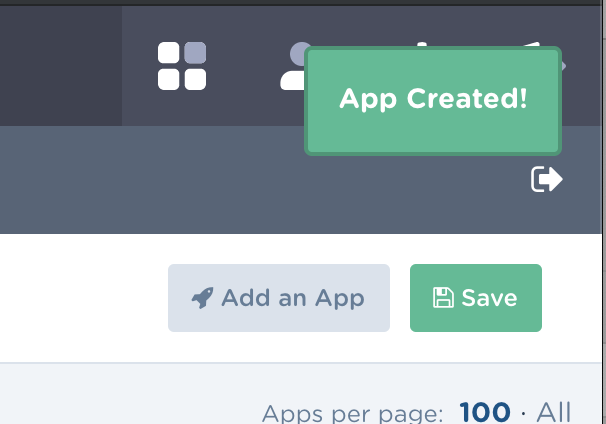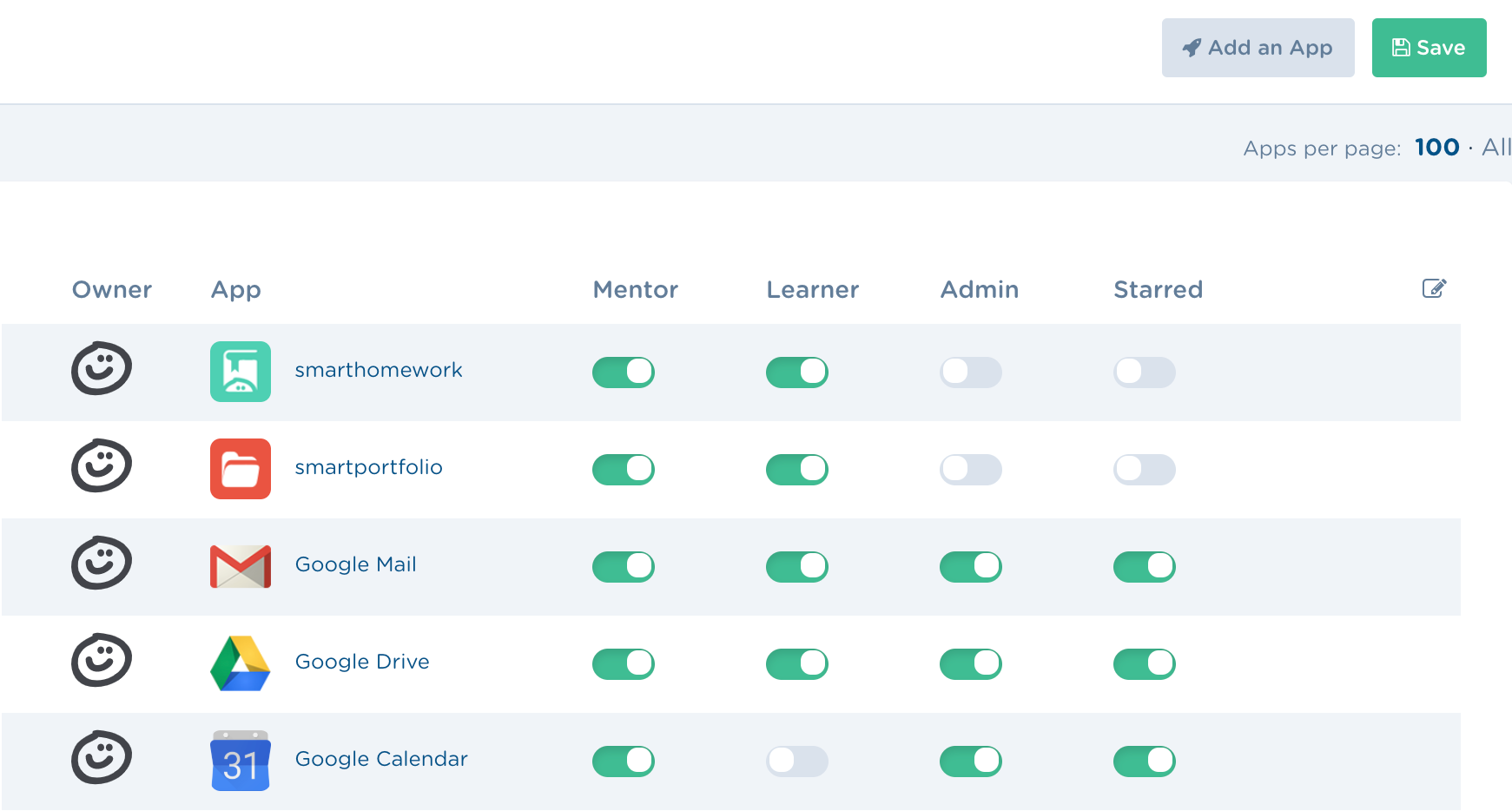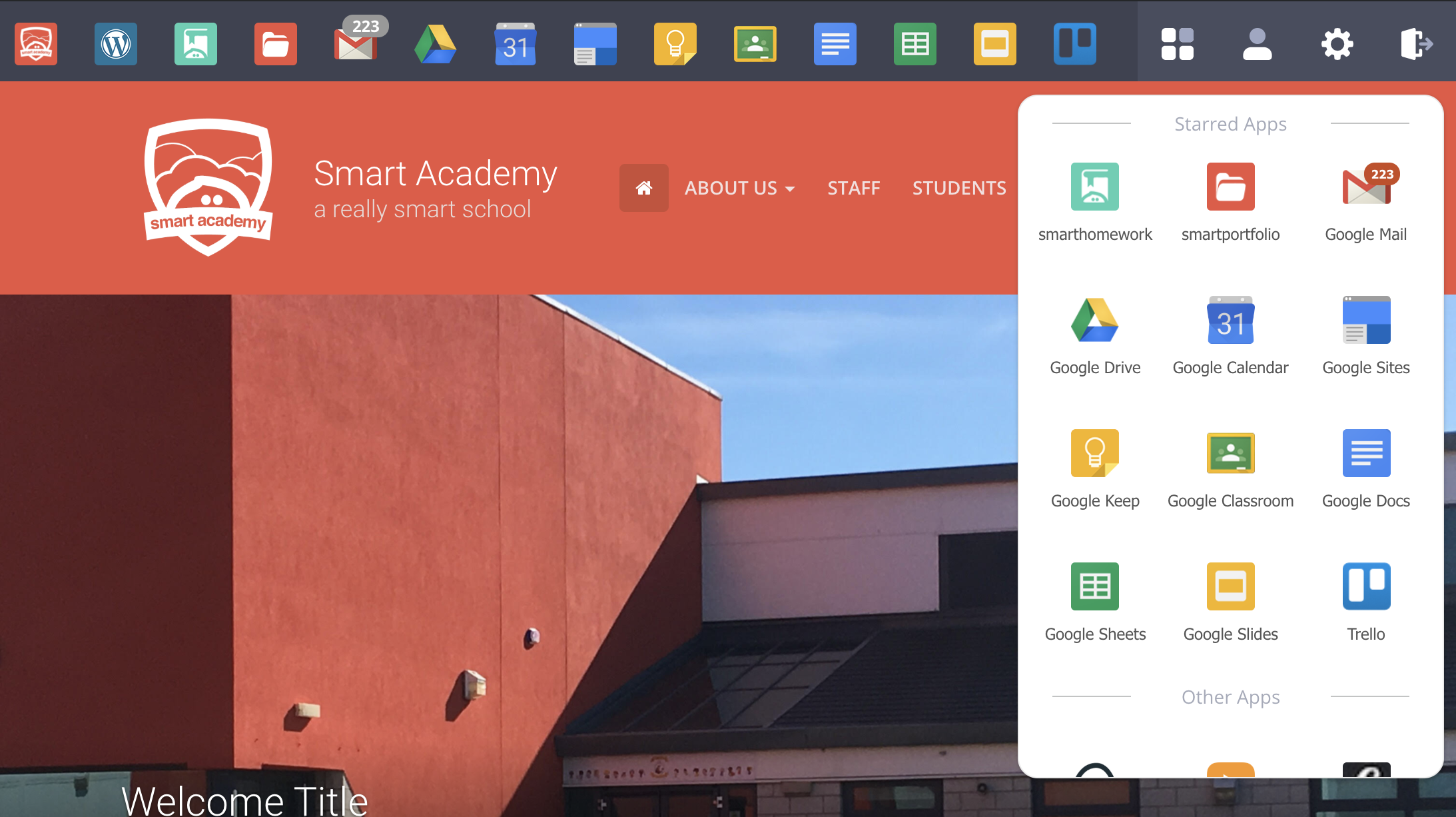Log into smartadmin and select "School Apps" from the sidebar. From this page select "Add an App" in the top right corner.
A modal window will appear where you can fill in the title, link & image.
The title should be a short description of what the link links to. The link should be the full URL for the app you wish your users to access. An image can be uploaded, this should be a square image of at least 100x100px size.
Once you have filled in the fields select "Create", as long as you have filled in all of the fields, you will then receive a success message in the top right hand corner of your screen.
Set the Apps visibility
Apps can be turned on or off by user type, and also can be marked as "Starred" from this page.
From the above screenshot, we can see which applications are turned on or off for each user type.
If you wish to change a setting for an App, toggle the switch to on or off and then select "Save" from the top right.
Starred & Non-Starred Apps
Starred Apps appear on the top bar, and within the "Starred Apps" section of the App Panel within the top bar, all "Non-Starred Apps" will appear under "Other Apps" in the App Panel.