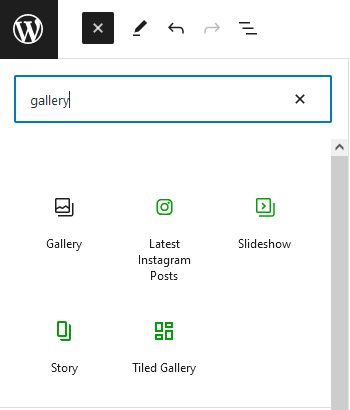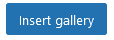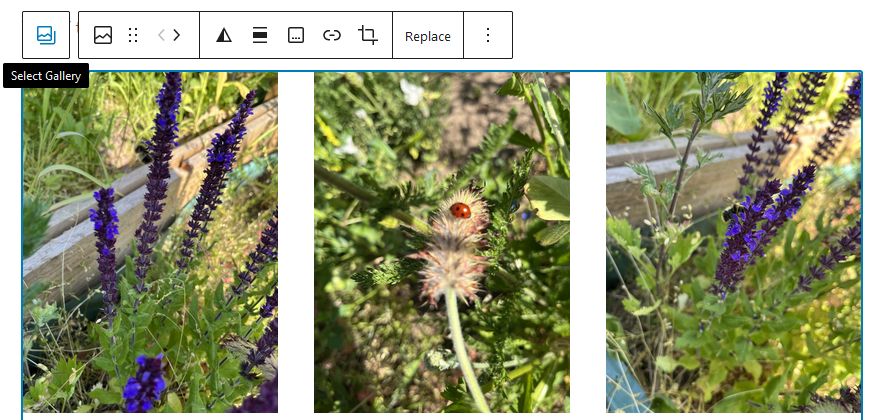To create an image gallery in the Gutenberg (Block) Editor, edit the page or post that you want to add the gallery onto.
In edit mode, you will see a blue "+" button in the top left (pictured below).
Search for "gallery" in the search bar, and select the gallery option.
Select "Upload" to upload new media, or "Select Images" for images already in your website media library.
Once you have selected your images, click on "Create a new gallery" in the bottom right of the page.
You can now add captions to your images.
Once you have done this, click on "Insert Gallery" in the bottom right of the page.
In the block editor, click on "Select Gallery".
On the right hand side of the page, click on "Block" and you will see the controls for your gallery.
Set "LINK TO" to "Media File", you can also customize your gallery with a border radius and edit the amount of columns it appears in.
Click "Publish" or "Update" in the top right of the page.
You have now created your gallery and it will be available to view on the page.