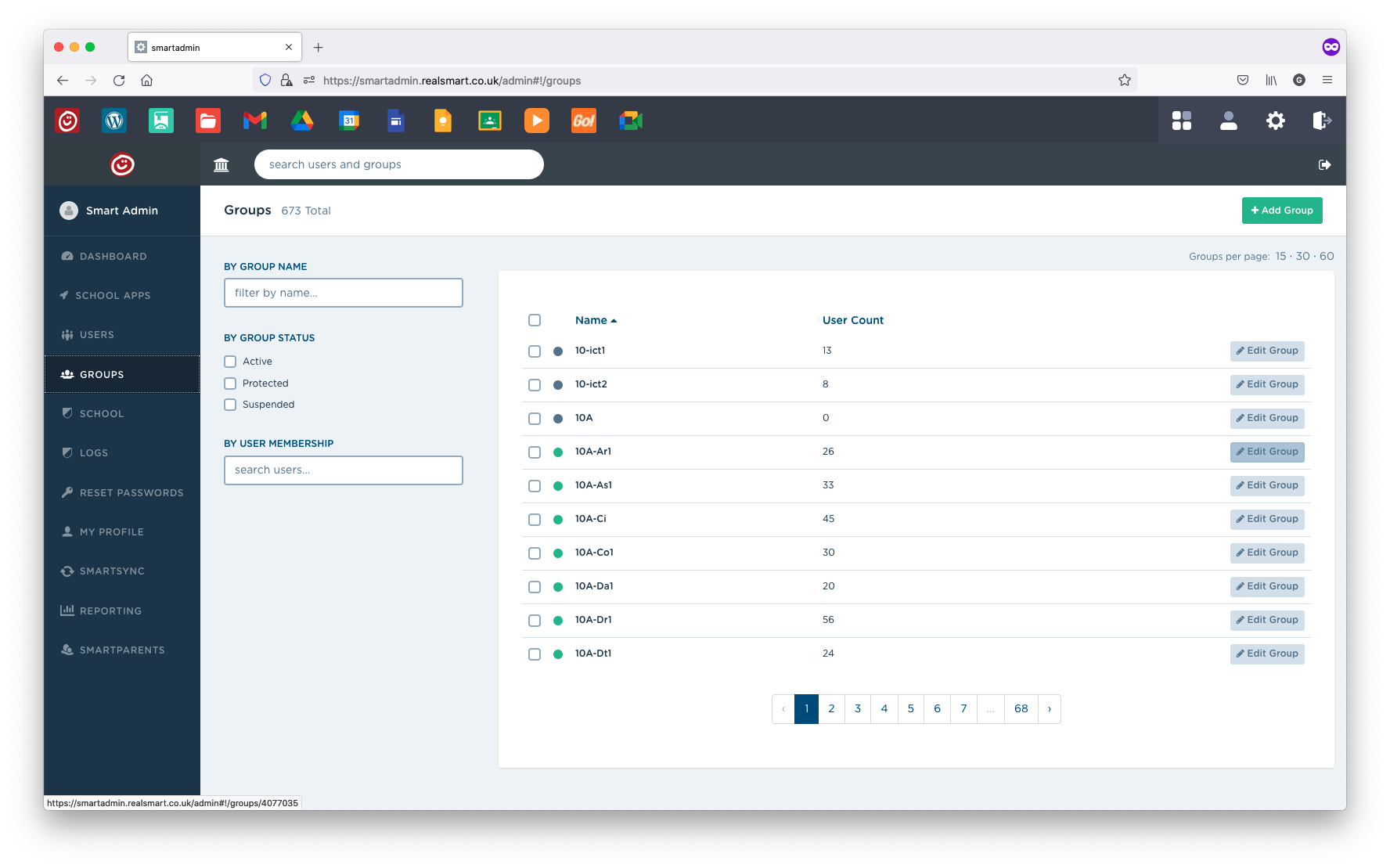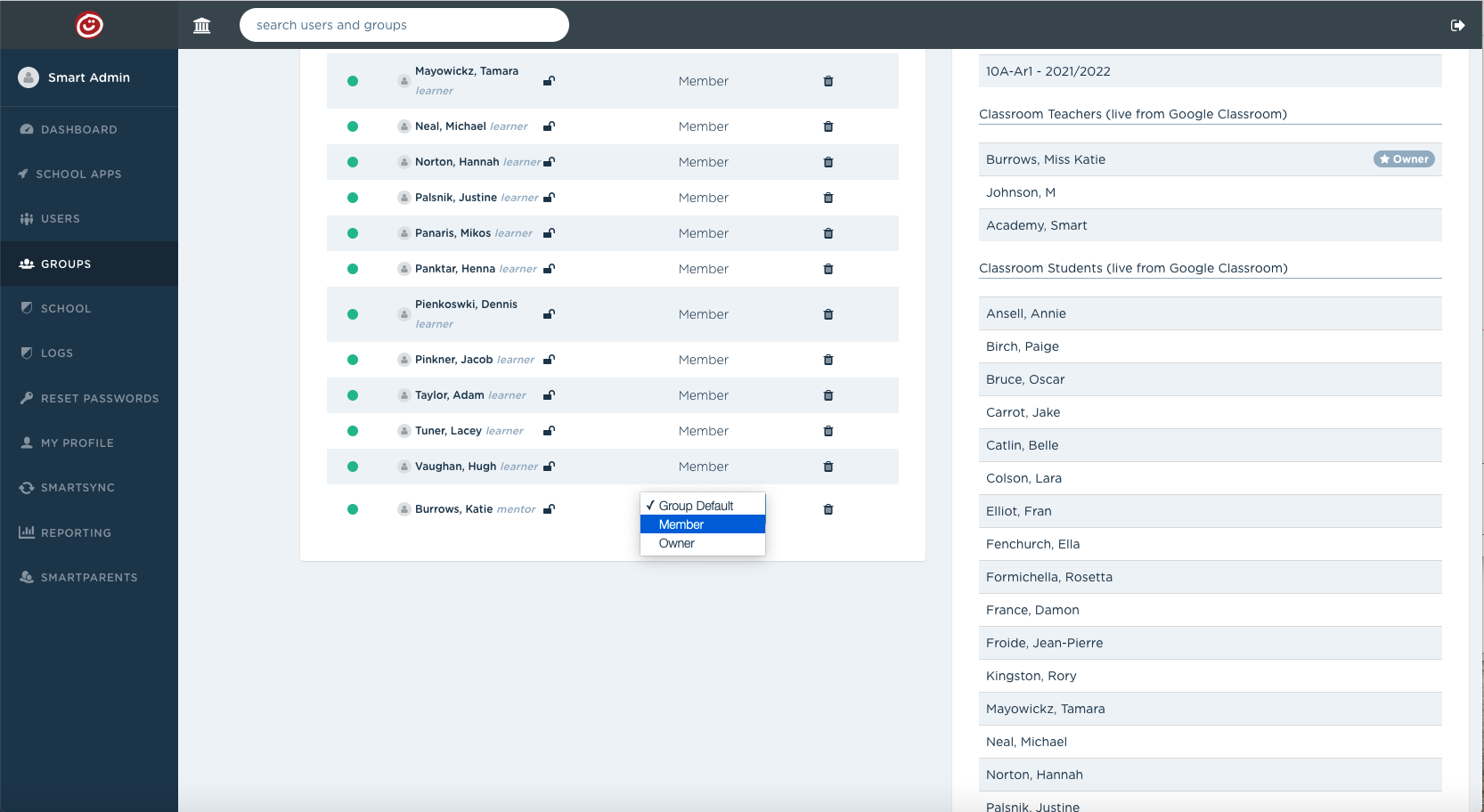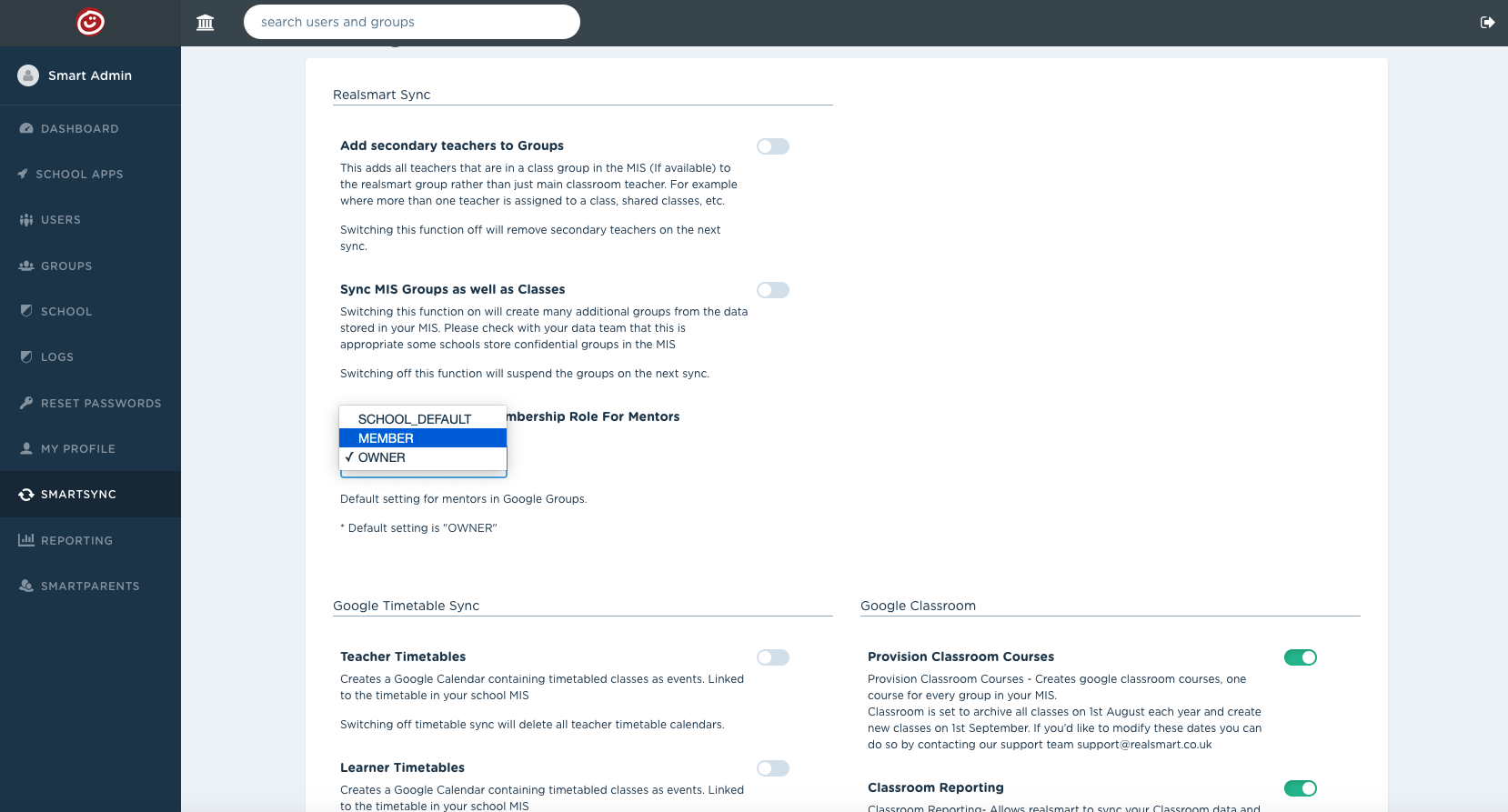Here is how to control your google group member roles for staff. You can set the dafault for you school for all groups and then customise the setting for each group individual group.
1. Find the group in smartadmin and hit 'Edit Group'
2. You will see Google Settings down the right hand side of the page- we are looking specifically at the 'Default Mentor Membership' setting This is by default set to Owner so any staff in the group are set as group owners in google.
Students are automatically set as group members, Admins are automatically set as group Owners and you can choose a Default from the dropdown for your mentors- Choose from SCHOOL DEFAULT, MEMBER or OWNER
3. Once you have decided and set the Default- You can then choose to set individual mentors role if you need to override the default for some staff. See screenshot- we have decided to make Katie Burrows a Member rather then the default Owner
4. Now scroll to the bottom of the page and hit the Save Group button.
To change the school default from Owner to Member for all groups
1. Navigate to SMARTSYNC
https://smartadmin.realsmart.co.uk/admin#!/smartsync/home
2. Edit the 'Default Google Group Membership Role For Mentors' and choose MEMBER from the dropdown
3. Scroll to bottom of page and hit Save Settings button